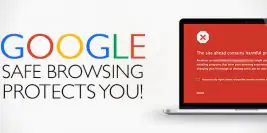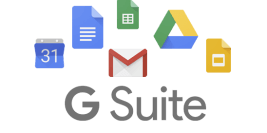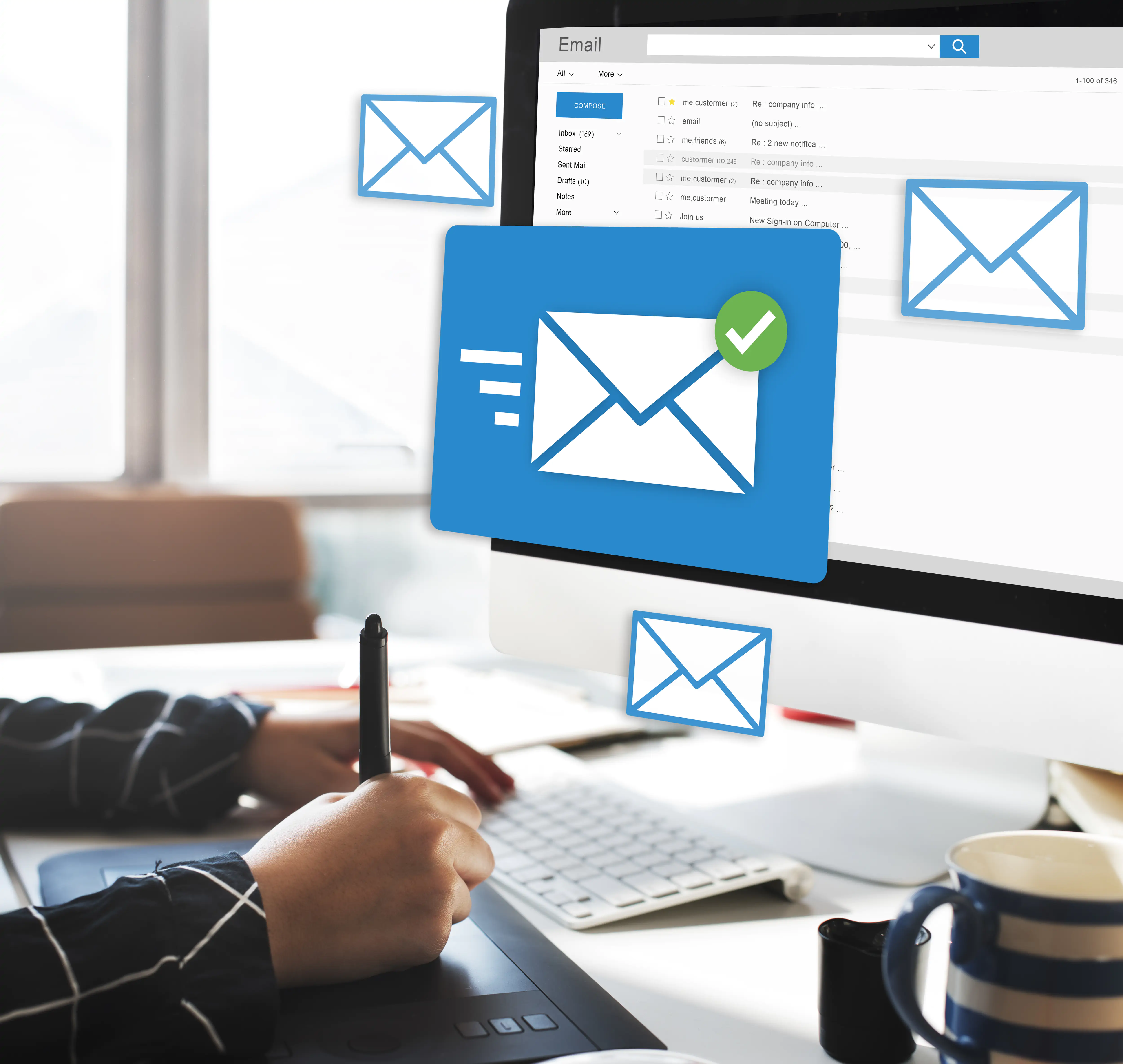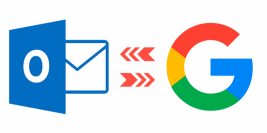Google Search Console เป็นบริการฟรีจากทาง google ซึ่งจะช่วยให้สามารถตรวจสอบ สถานะการจัดทำดัชนี หรือตรวจสอบได้ว่า ผู้เข้าชมเว็บไซต์ค้นหาเว็บไซต์ของเราด้วย Keyword ใด หากเข้าใจหลักการและปรับปรุงเว็บไซต์ตาม Google Search Console ให้เหมาะสมกับการแสดงผลบนการค้นหาของ Google Search จะเพิ่มโอกาสติดหน้าแรกของ Google มากขึ้น
เข้าลิ้งค์ http://www.google.com/webmasters/tools จากนั้นคลิกที่ Start now
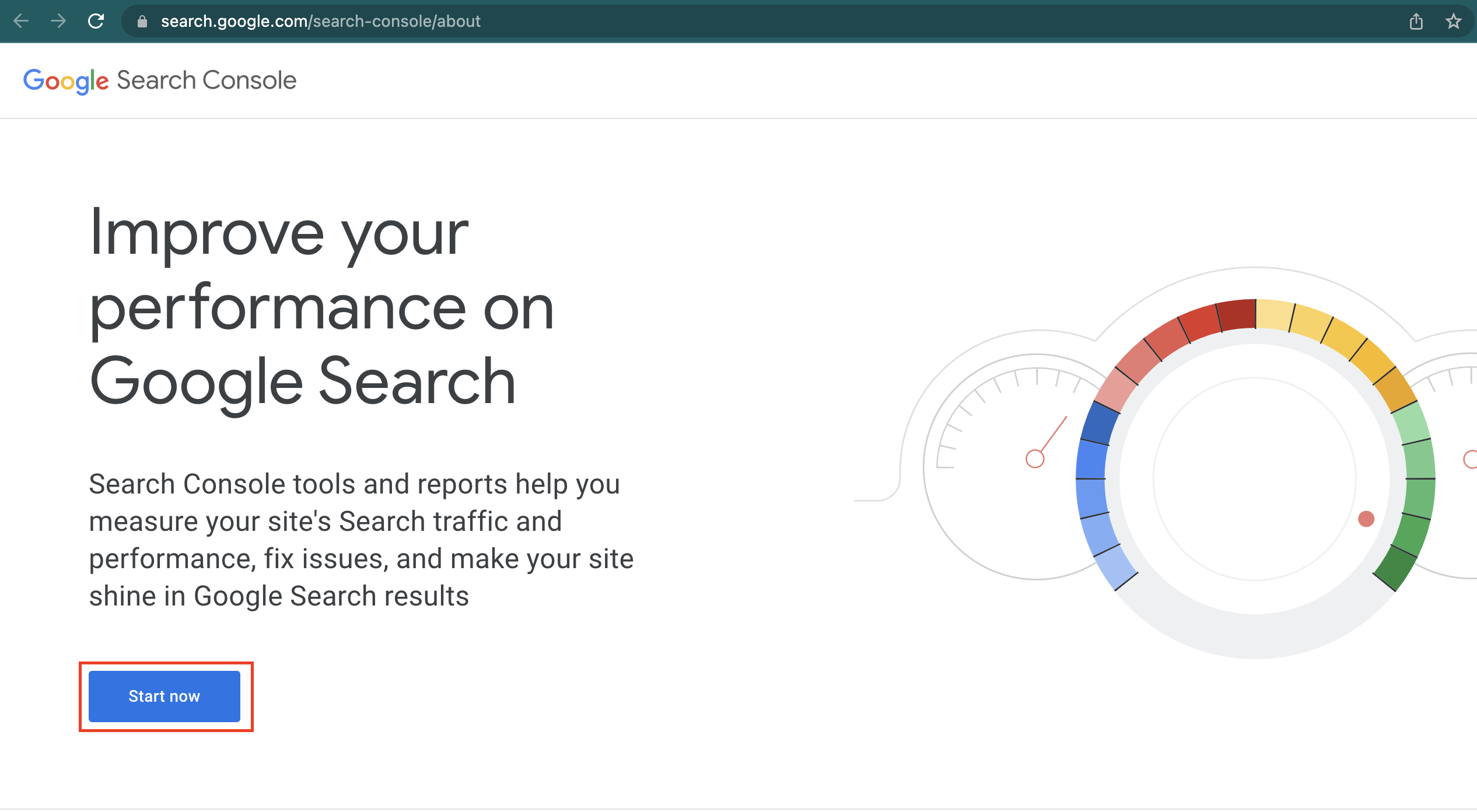
login ด้วย Account Google (Gmail)
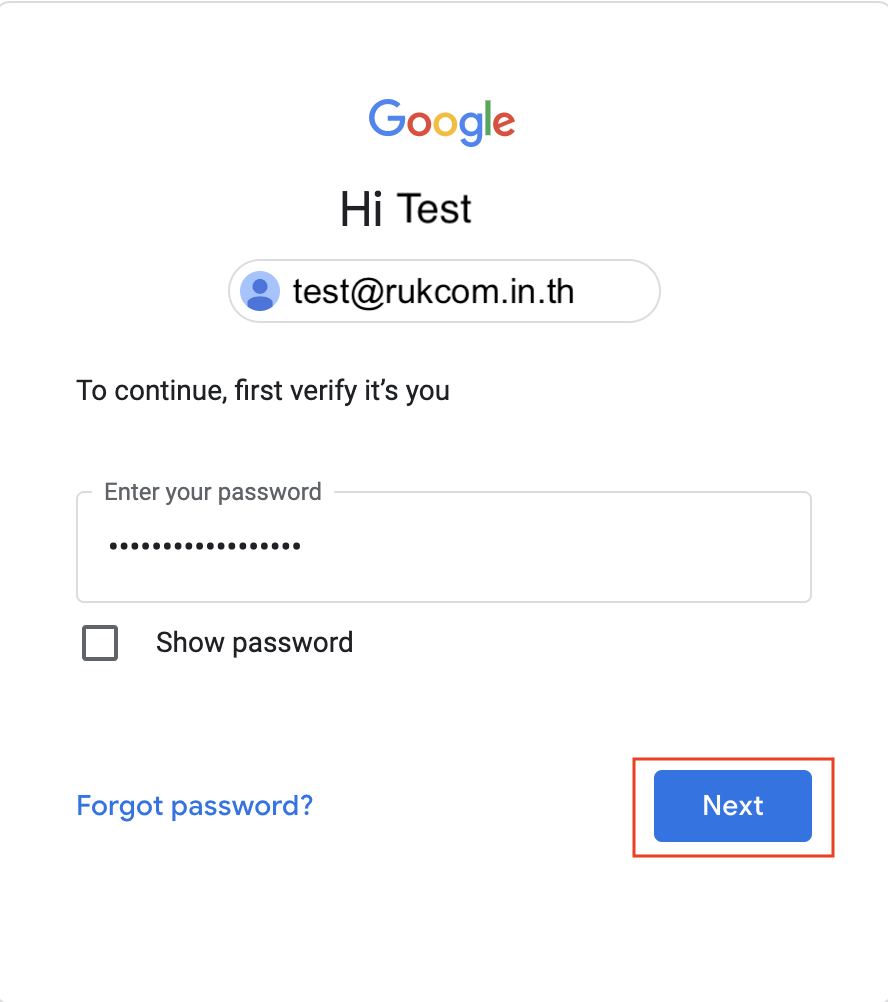
การเพิ่มเว็บไซต์ใน Property มี 2 แบบ
แบบที่ 1 การเพิ่มเว็บไซต์แบบระบุDomain (Domain Property)
1.1 ให้เลือกหัวข้อ Domain แล้ว domain หรือ subdomain ที่ต้องการ ที่หมายเลข 1 เช่น test.rukcom.in.th เรียบร้อยแล้วกด Continue ที่หมายเลข 2
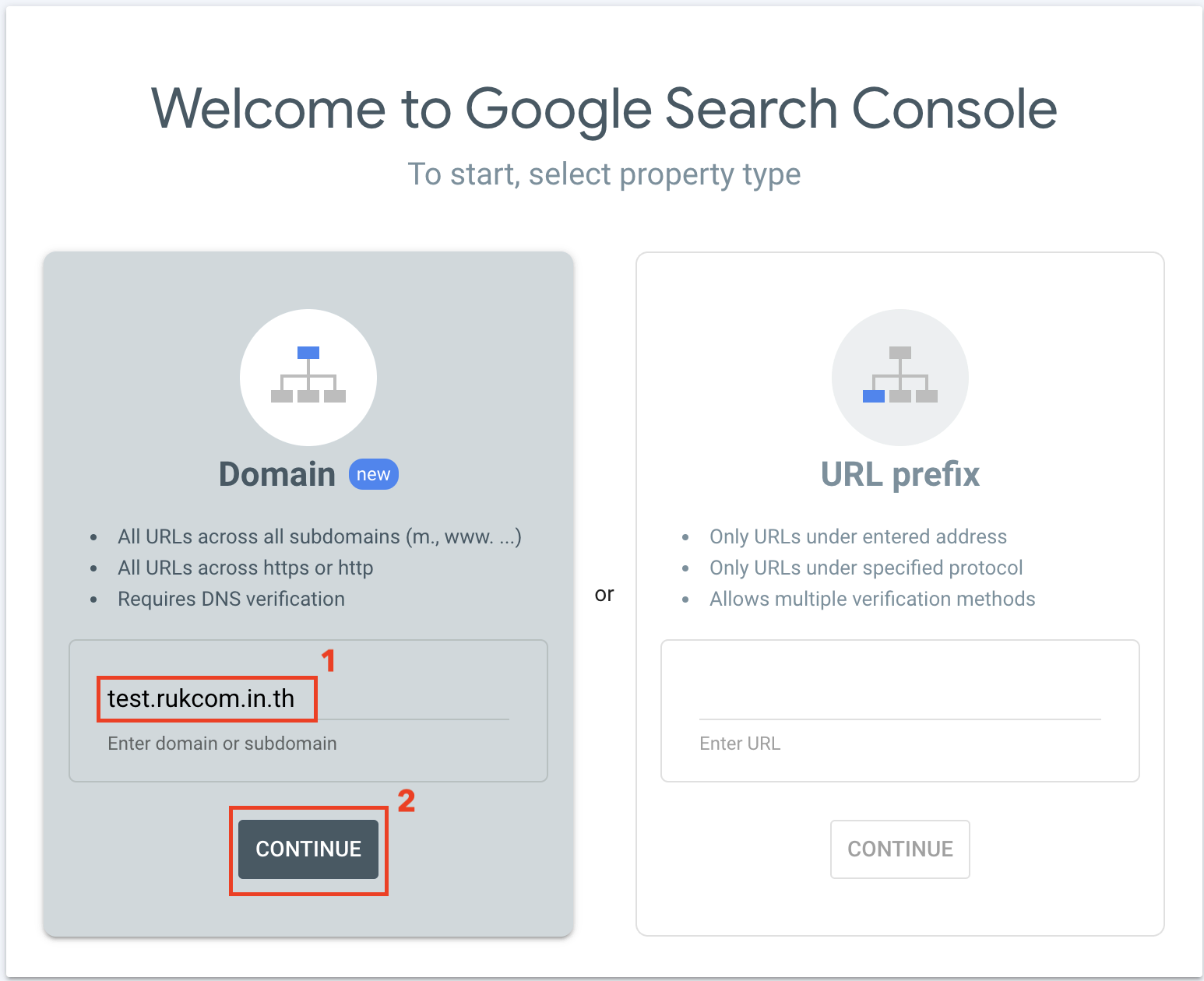
1.2 กดปุ่ม Copy เพื่อบันทึกค่า TXT Record ที่หมายเลข 1 จากนั้นให้นำค่า TXT Record ไปใส่ใน DirectAdmin ของ Domain
วิธีเพิ่มค่า TXT Record ใน DirectAdmin https://help.ruk-com.in.th/topic/16376
1.3 หากใส่เรียบร้อยแล้วให้กดที่ปุ่ม Verify ตามหมายเลขที่ 2
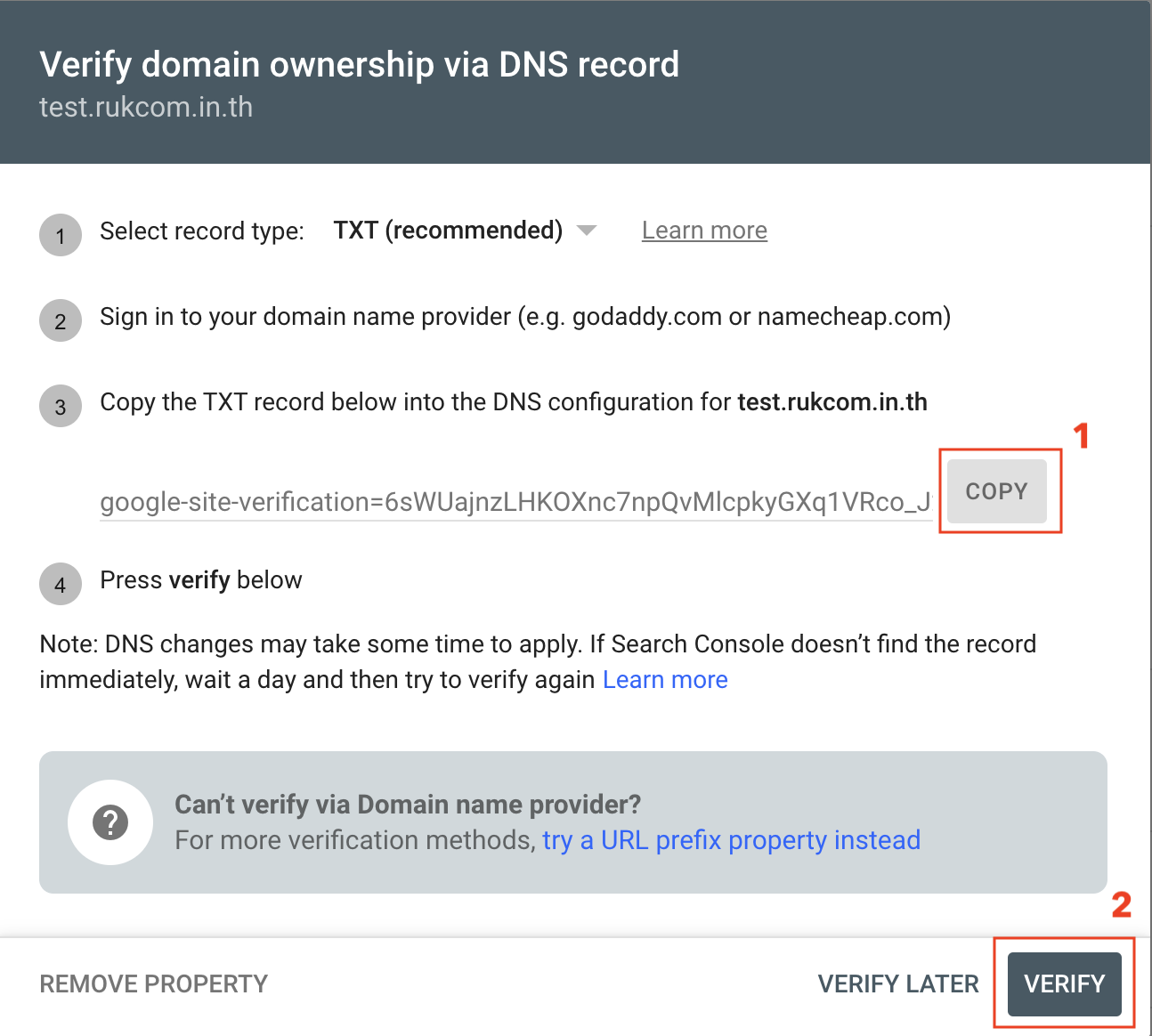
แบบที่ 2 การเพิ่มเว็บไซต์แบบเจาะจงทีละ URL
2.1 เลือกที่ URL prefix แล้วใส่ URL ที่ต้องการ เช่น https://www.rukcom.in.th ที่หมายเลข 1 เรียบร้อยแล้ว กด Continue ตามหมายเลข 2
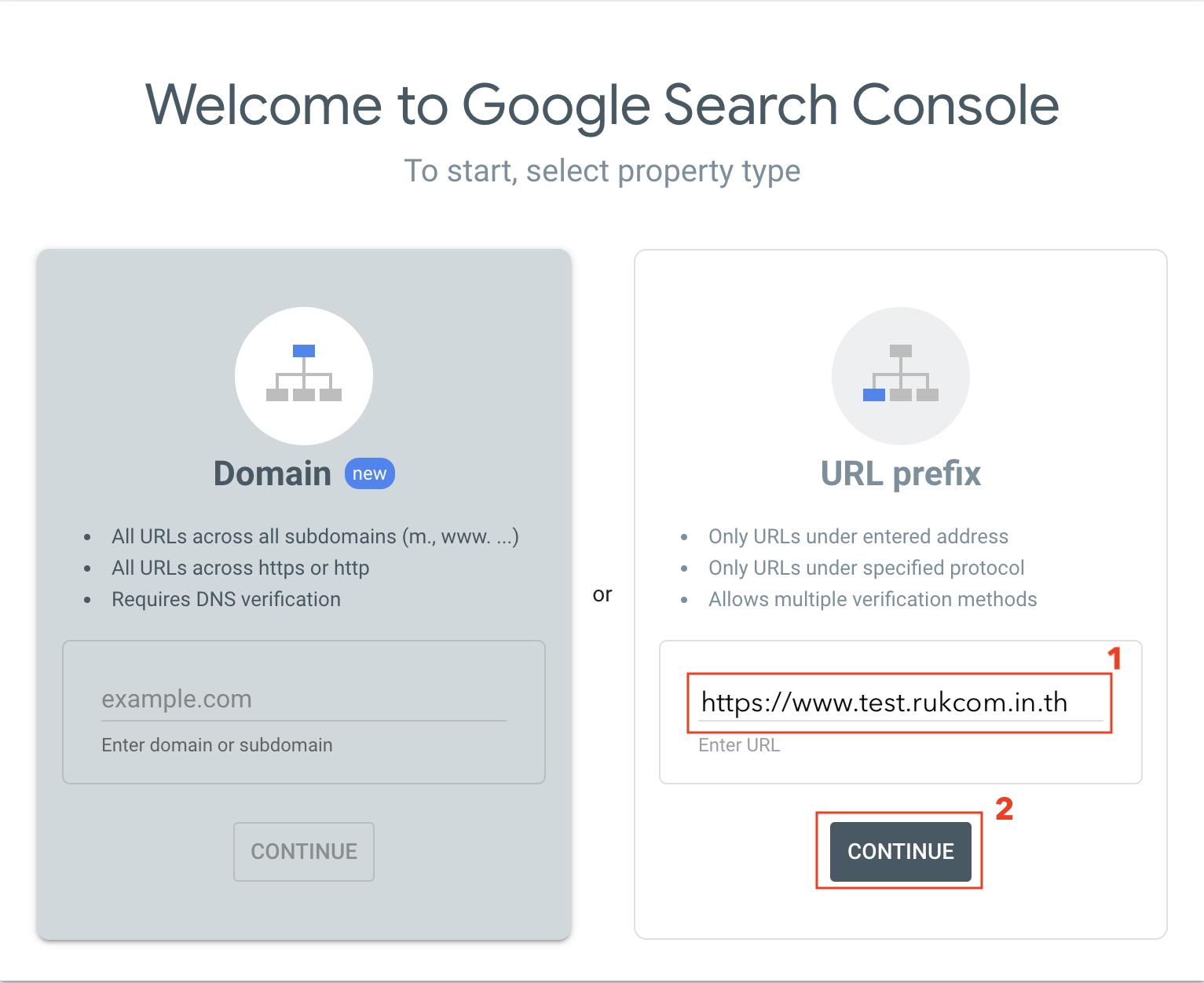
2.2 สามารถดูวิธีการ Upload file HTML ตามลิ้งค์ที่เเนบมาโดยดูที่หัวข้อ 2.1 เป็นต้นไป https://help.ruk-com.in.th/topic/8424/
2.3 การยืนยันด้วยการเพิ่ม HTML tag https://help.ruk-com.in.th/topic/16435/