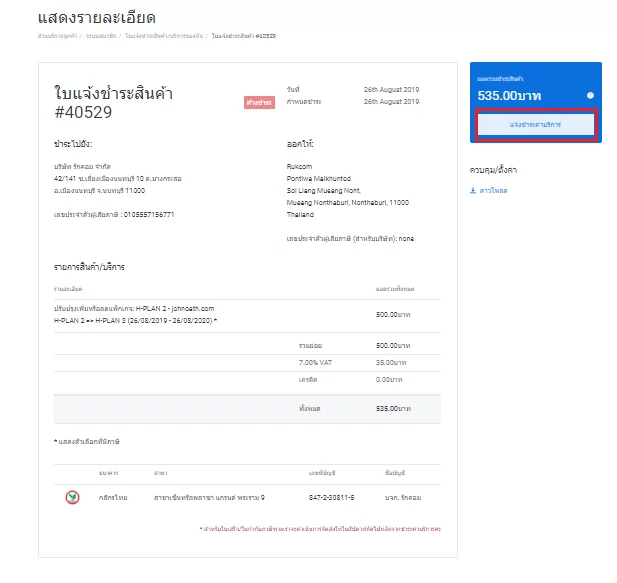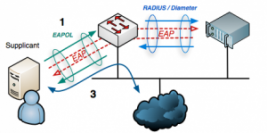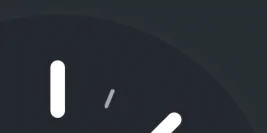1. ทำการเข้าสู่ระบบ (Login) Ruk-com Hosting และเลือกเมนู
บริการ (Services) -> บริการของฉัน (My Services)
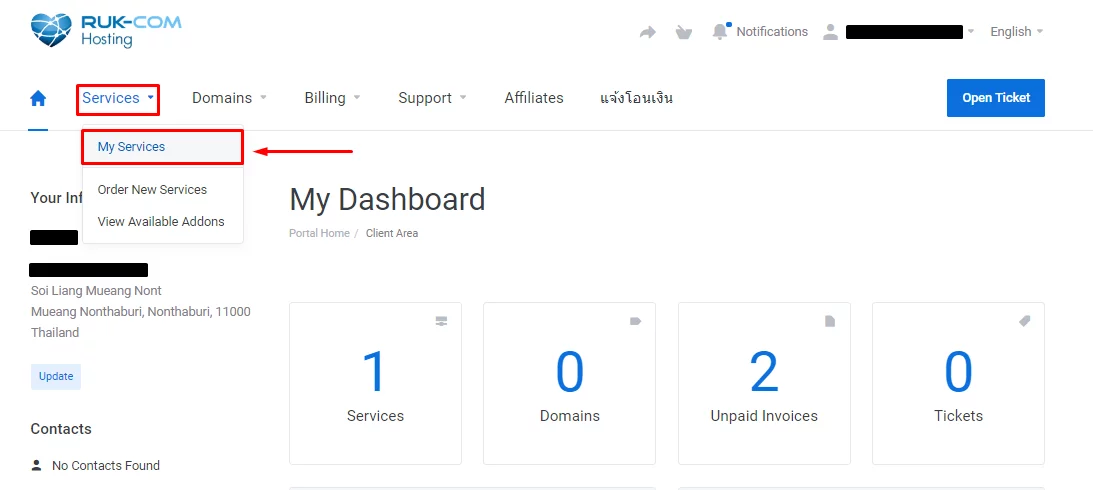
2. เลือกบริการที่ต้องการ จากนั้นกด ปรับปรุงเพิ่มหรือลดแพ็จเกจ (Upgrade/Downgrade Plan)
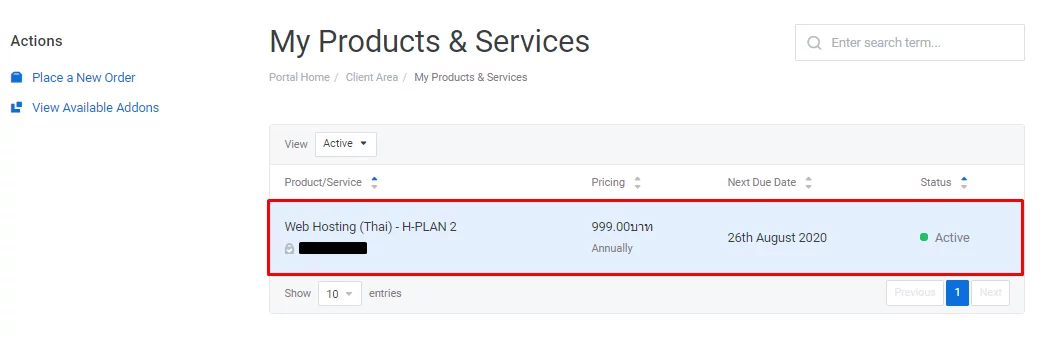
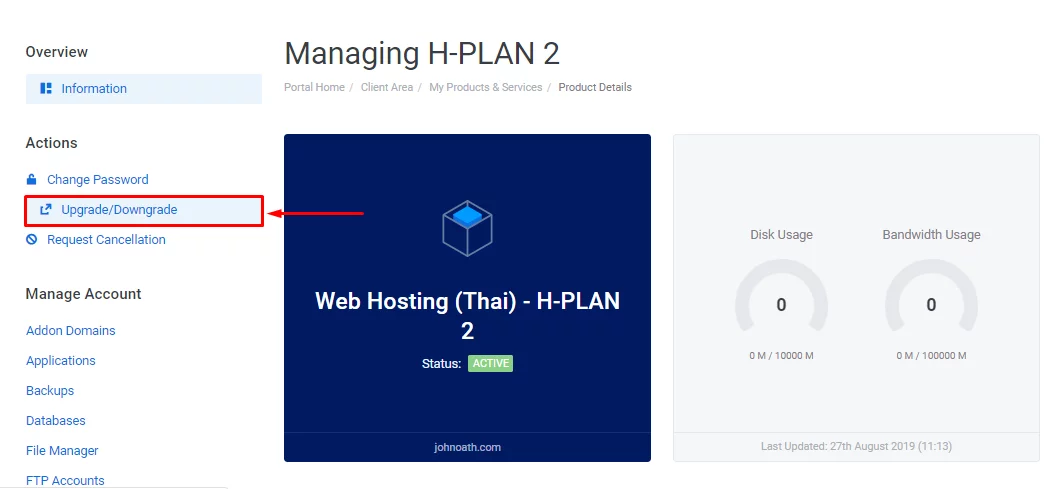
3. หลังจากเข้ามาสู่ข้อมูลบริการที่ต้องการ ปรับปรุงเพิ่มหรือลดแพ็จเกจ (Upgrade/Downgrade Plan) แล้ว
สังเกตด้านล่างจะมีปุ่ม เลือกสินค้า/บริการ (Choose Product) เพื่อทำการแก้ไขข้อมูลบริการ
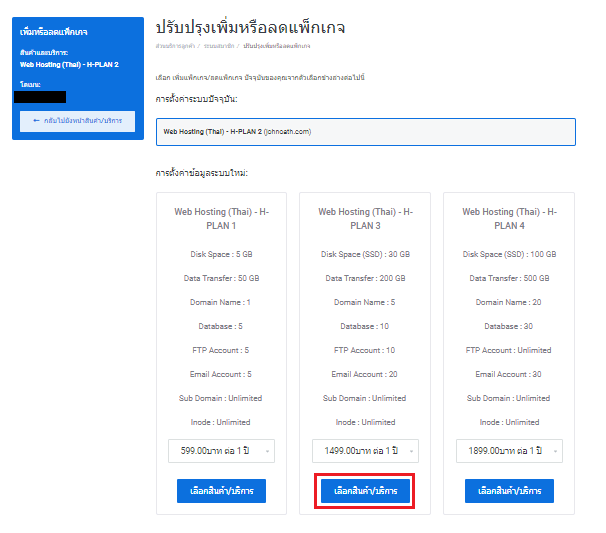
4. เมื่อลูกค้ากด เลือกสินค้า/บริการ (Choose Product) แล้วจะแสดงบริการที่ลูกค้า ปรับปรุงเพิ่มหรือลดแพ็จเกจ (Upgrade/Downgrade)
ตรวจสอบข้อมูล Package ที่ต้องการย้ายอีกครั้ง หากมั่นใจแล้วกดปุ่ม ยืนยันการสั่งซื้อ (Checkout)
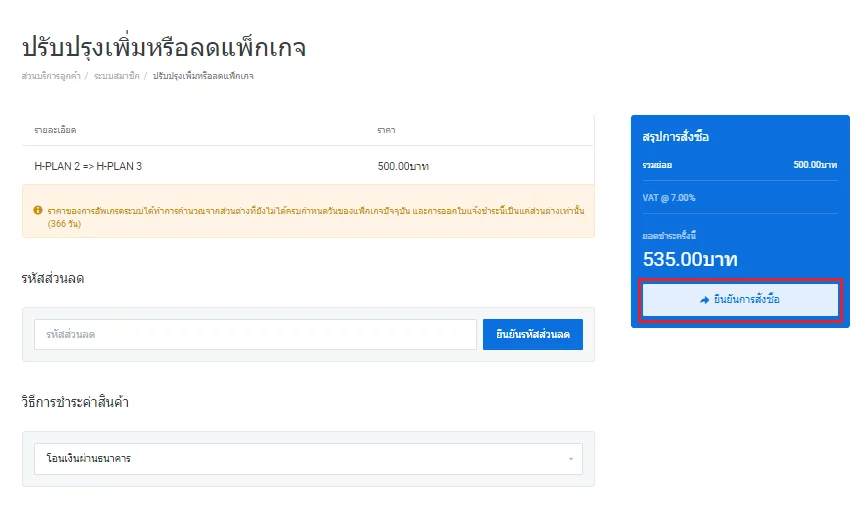
*** ในกรณี Upgrade ลูกค้าจะต้องจ่ายเงินเพียงแค่ส่วนต่างระหว่าง Package เท่านั้น
ในกรณี Downgrade ขอสงวนสิทธิ์ในการคืนค่าบริการ และในรอบบิลถัดไปจะออก invoice ตาม Package ที่เลือกไว้
6. หลังจากได้รับใบแจ้งชำระสินค้า (invoice) แล้ว ลูกค้าสามารถชำระค่าบริการ และกดปุ่มแจ้งค่าบริการได้เลย หรือที่ แจ้งชำระค่าบริการ