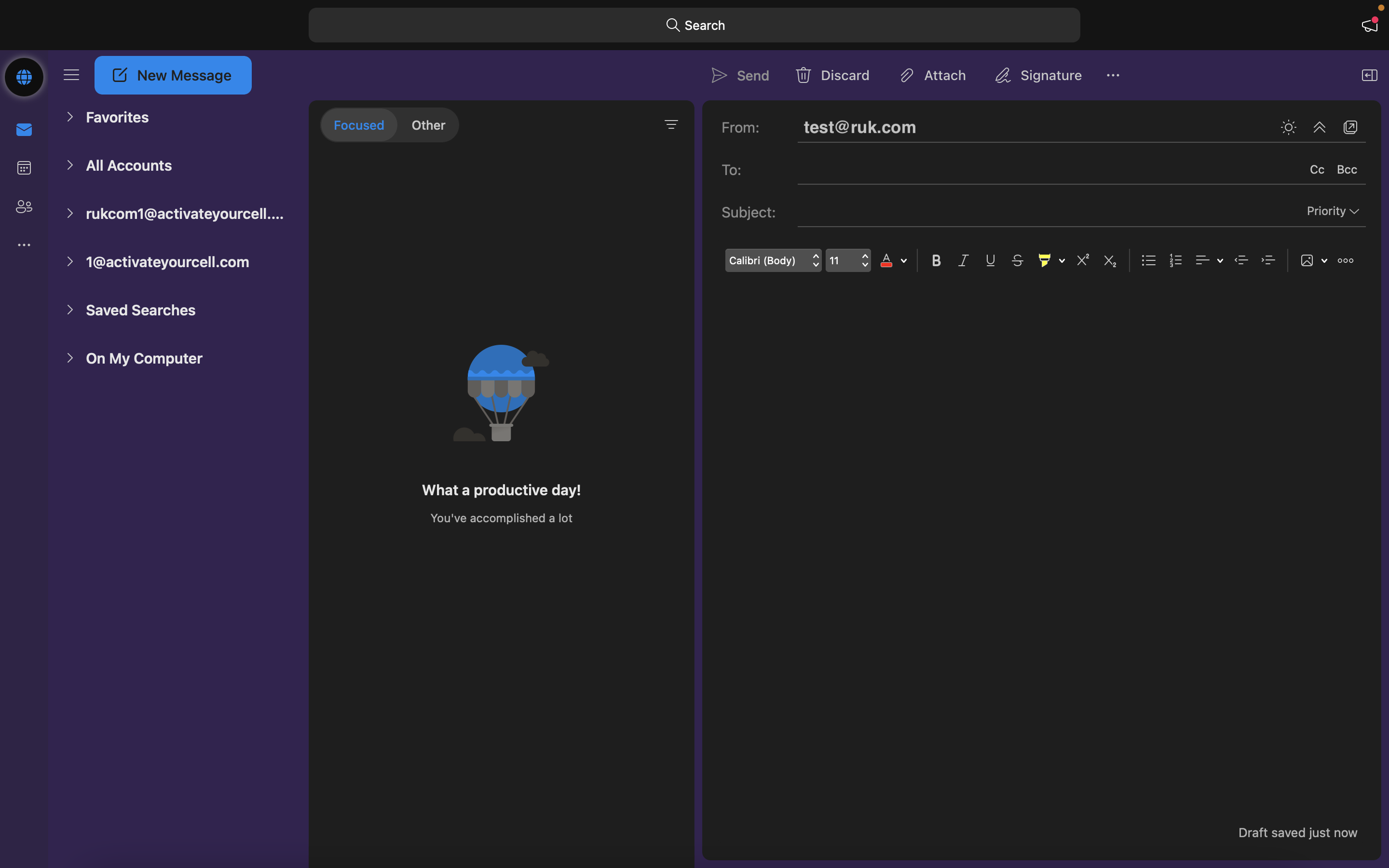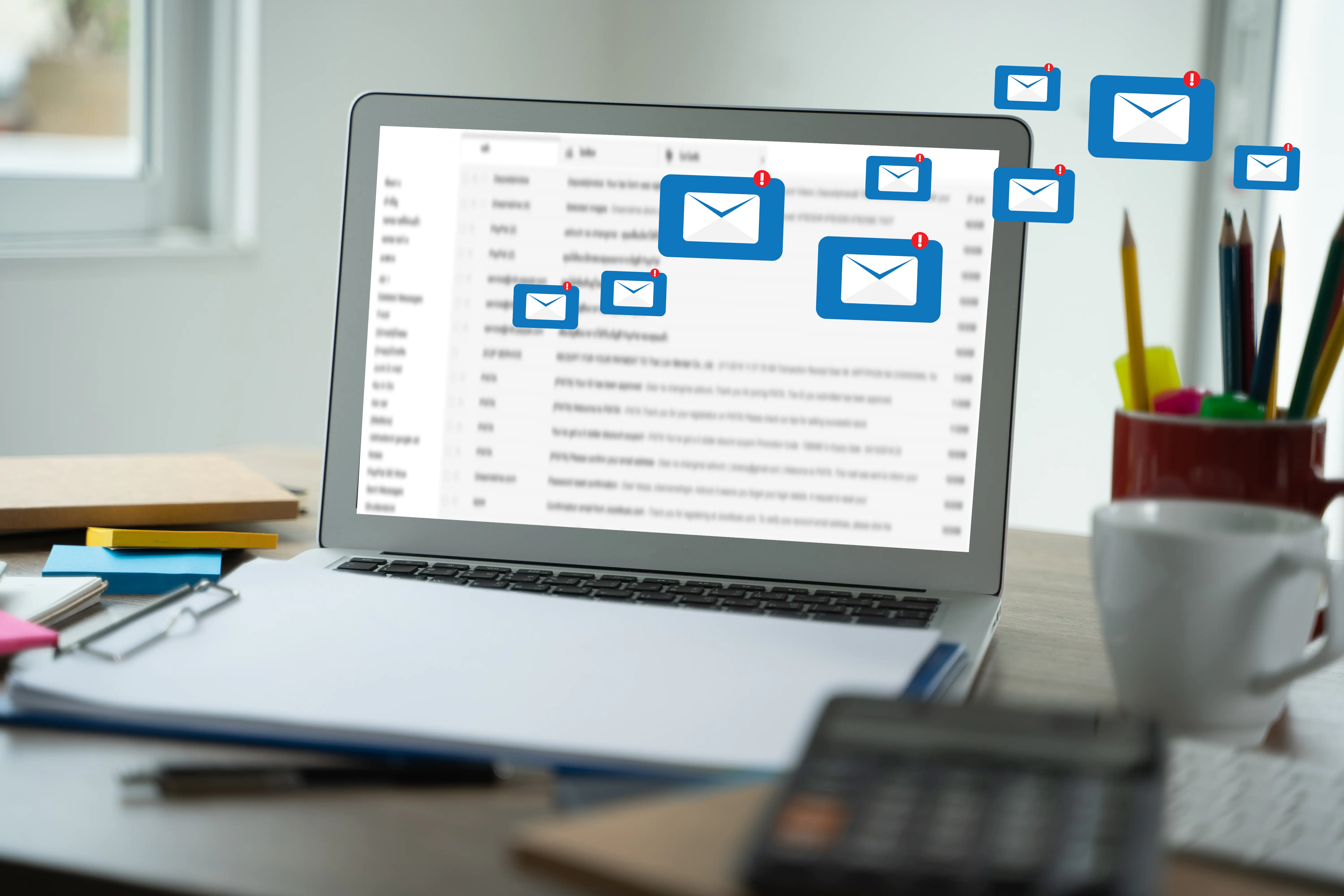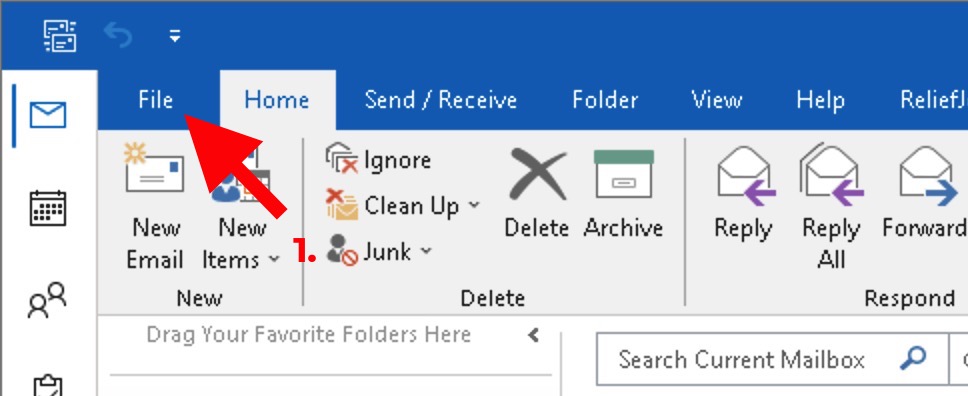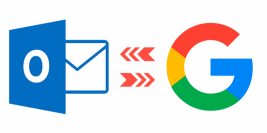1. คลิ๊กเปิดโปรแกรม > Microsoft outlook
2. ไปที่ File เลือก > Add Account
3. กรอกอีเมล์ที่ต้องการใช้งาน จากนั้นคลิ๊ก > Continue
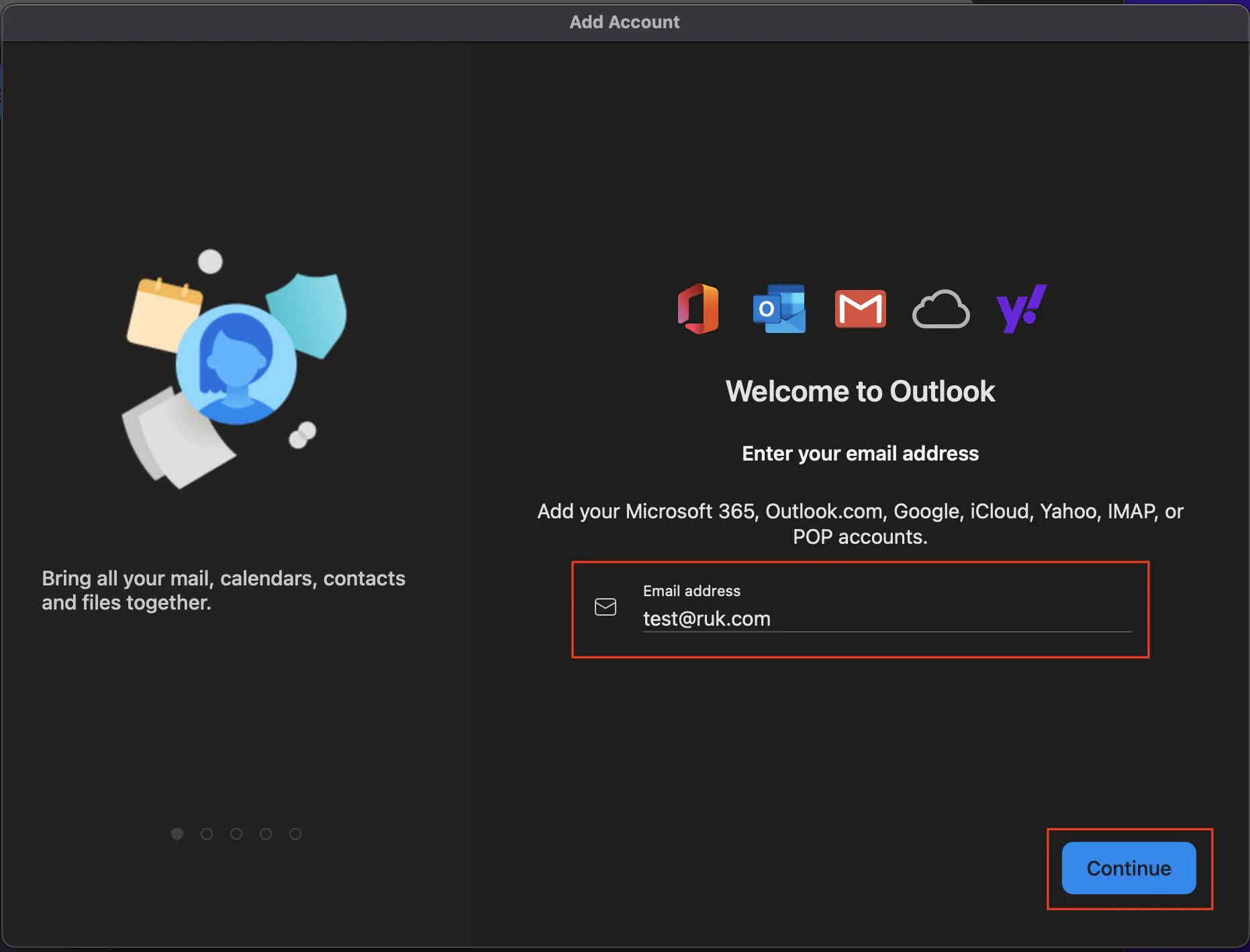
4. จะขึ้นหน้าต่างให้เลือกประเภทของบัญชี เลือกเป็น POP

5. ตั้งค่าในส่วนของอีเมล์ขาเข้า ( Incoming server ) และอีเมล์ขาออก ( Outgoing server )
Incoming mail server : mail.yourdomain.com และตั้ง port 110
Outgoing mail server : mail.yourdomain.com และตั้ง port 587
หากตั้ง port ของ Incoming mail server เป็น 110 แล้วไม่สามารถใช้งานได้สามารถตั้งเป็น port 995 ได้เลย
: โดยการตั้ง port 110 จะเป็นการใช้งานโดยไม่ผ่าน SSL
: แต่การตั้ง port 995 จะเป็นการใช้งานผ่าน SSL
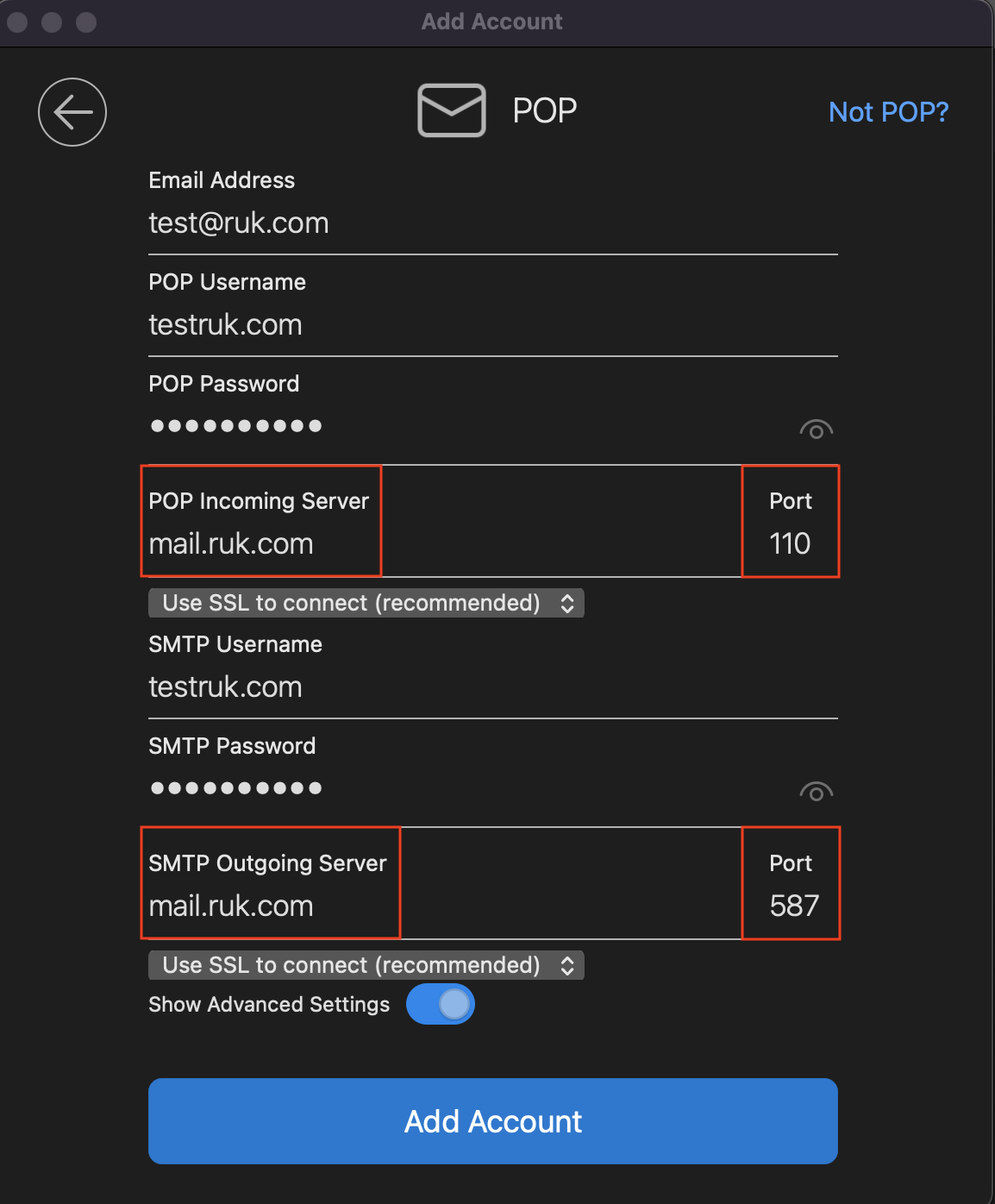
6. ในกรอบสีแดงคือ Encryption method เลือกเป็น None และ กด Add Account
7. จากนั้นกด Done
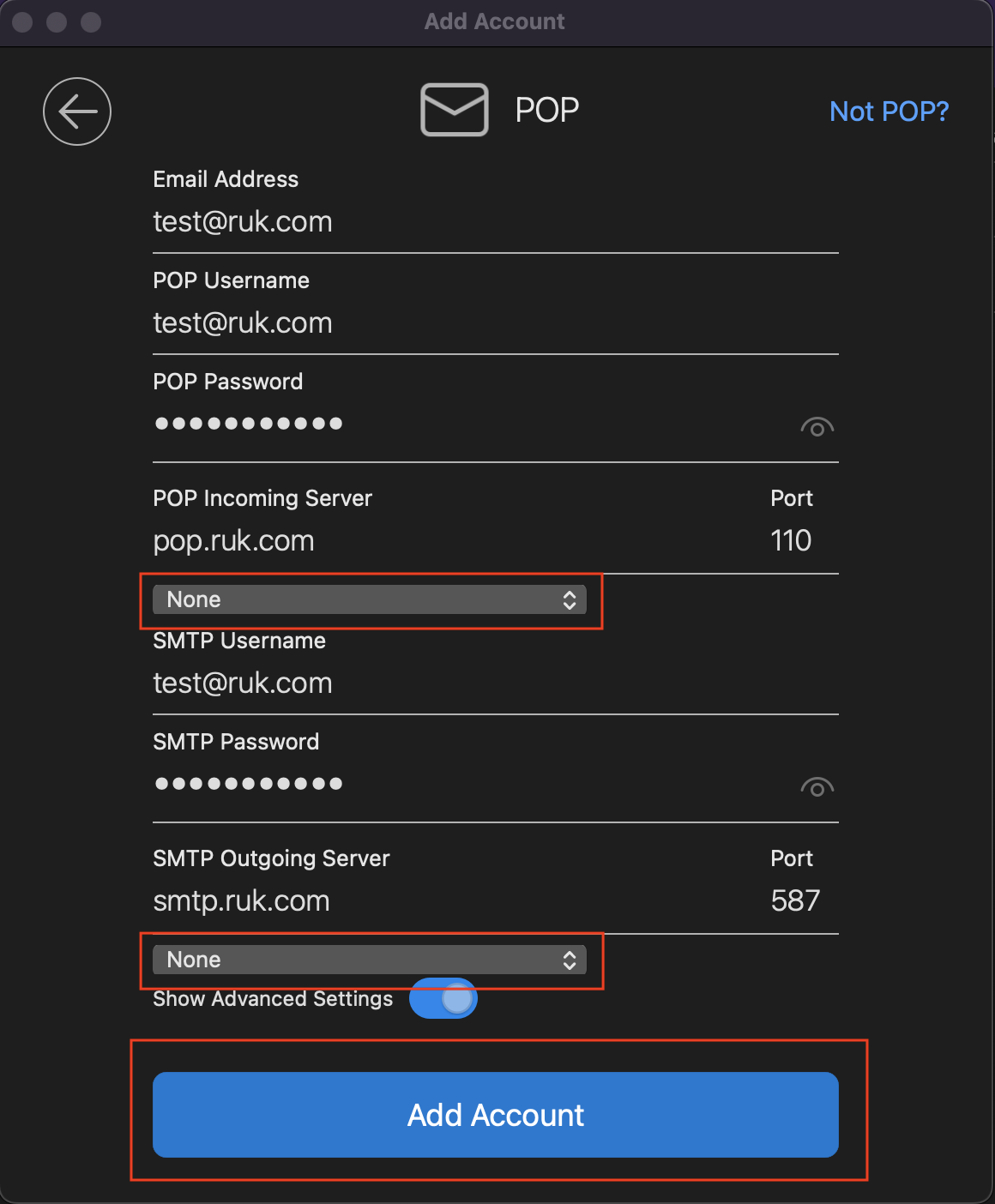
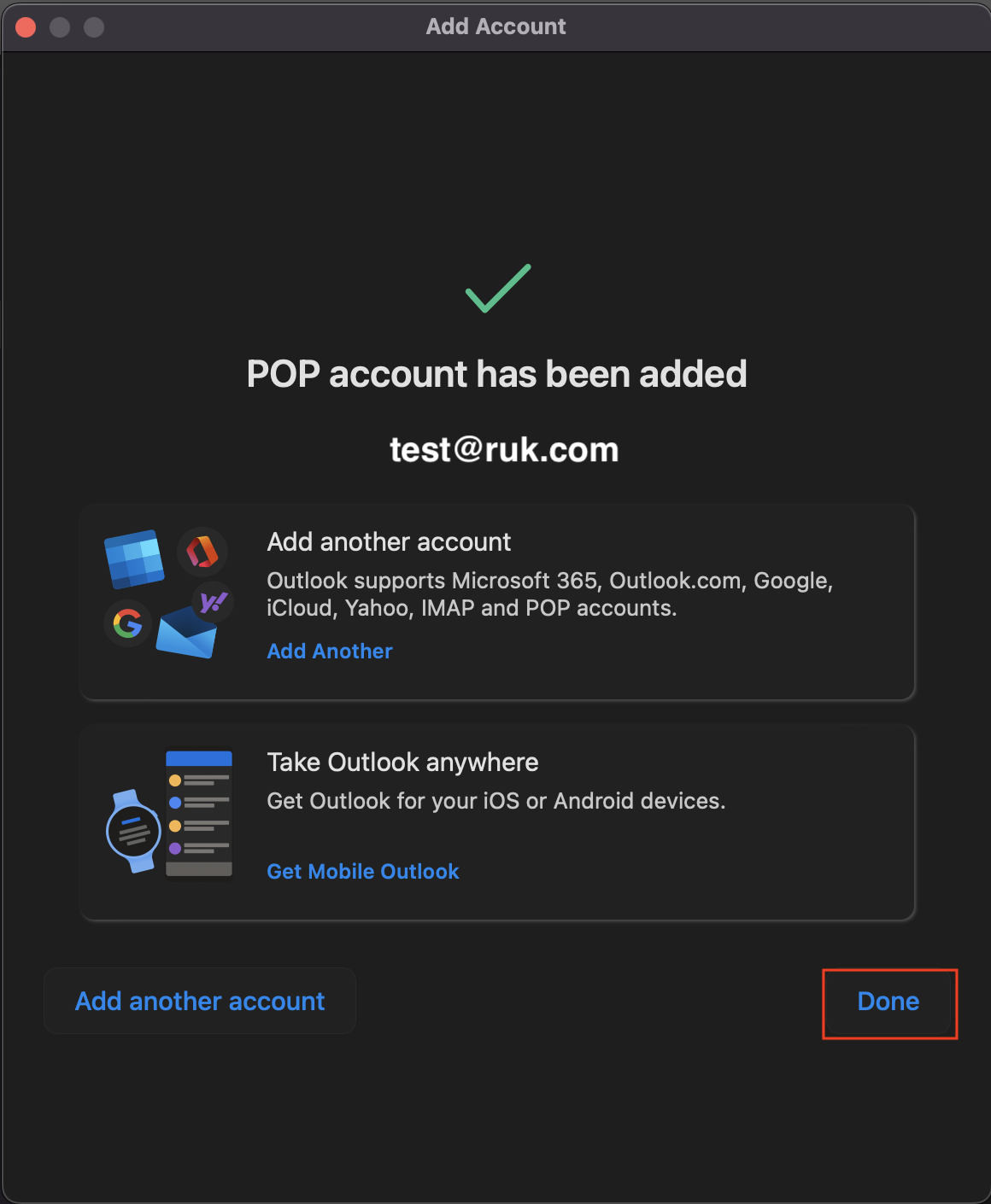
8. ถ้าการตั้งค่าถูกต้องจะสามารถเข้าใช้งานเมล์ได้