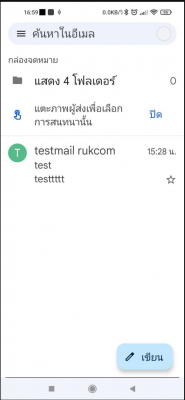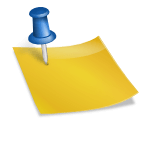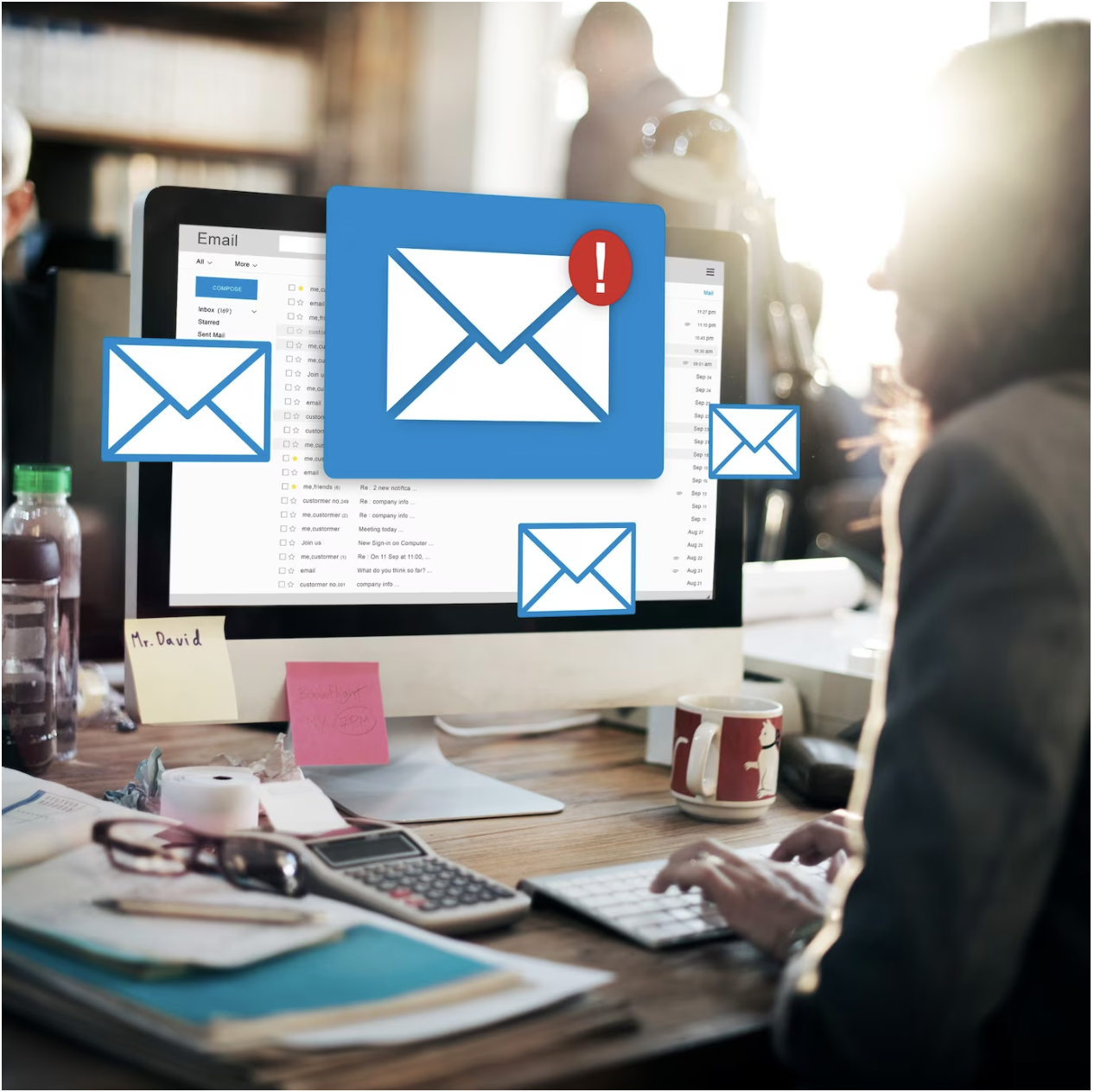1.ເຂົ້າ App Gmail
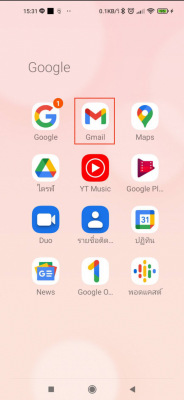
2.ການຕັ້ງຄ່າ ເລືອກອື່ນໆ
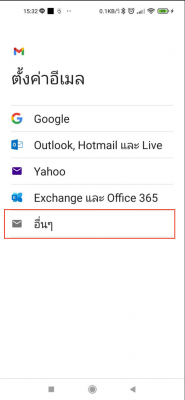
3.ໃສ່ອີເມວ ແລະ ກົດຖັດໄປ
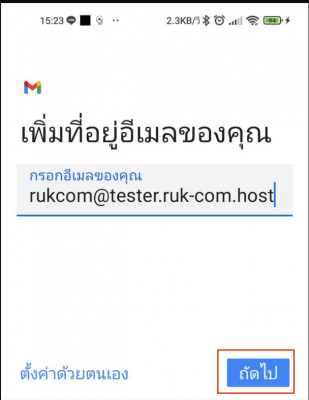
4.ເລືອກປະເພດບັນຊີສ່ວນຕົວ (IMAP)
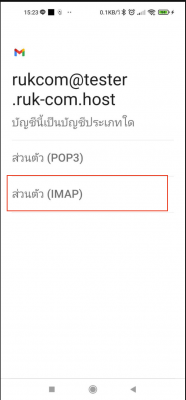
5.ໃສ່ລະຫັດຜ່ານ ແລະ ກົດຖັດໄປ
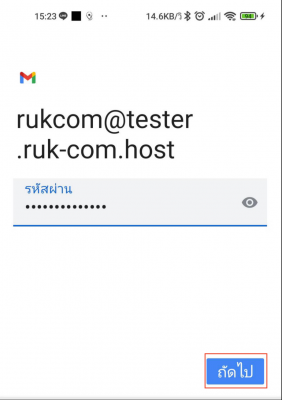
6.ກົດຖັດໄປ ທັງເຊີບເວີຂາເຂົ້າ ແລະ ຂາອອກ
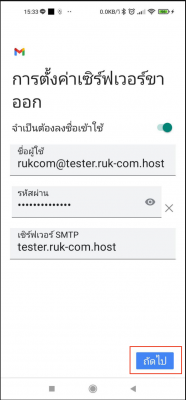
7.ເມືື່ອມີໜ້າຕ່າງສະແດງຂຶ້ນວ່າ ໃບຮັບຮອງບໍ່ຖືກຕ້ອງ >> ຂັ້ນສູງ >> ເລື່ອນລົງມາດ້ານລຸ່ມກົດ ຕໍ່ໄປ
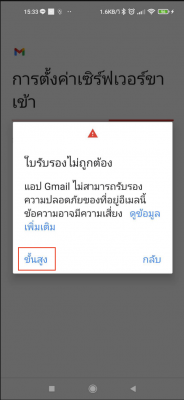
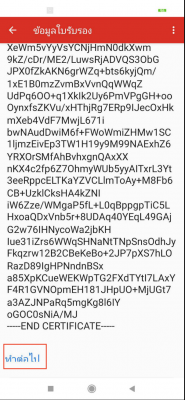
8.ໃນສ່ວນນີ້ລູກຄ້າສາມາດເລືອກໄລຍະເວລາການຊິງຄ์ຂໍ້ມູນໄດ້ ແລະ ກົດຖັດໄປ
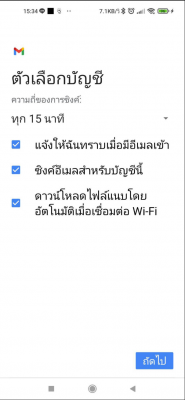
9.ຕັ້ງຄ່າບັນຊີໃນສ່ວນຊື່ຫົວຂໍ້ເມວ
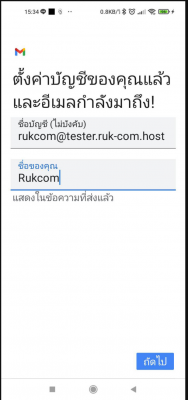
10.ກົດບັນຊີ
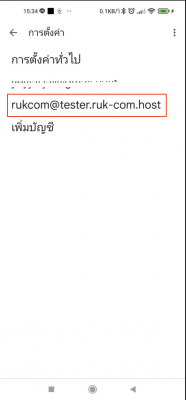
11.ການຕັ້ງຄ່າເຊີບເວີຂາເຂົ້າ
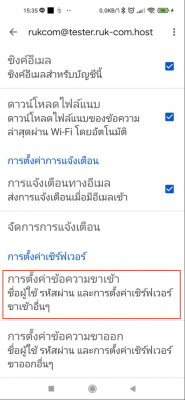
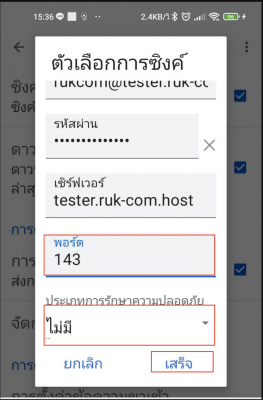
12.ຕັ້ງຄ່າເຊີບເວີຂາອອກ
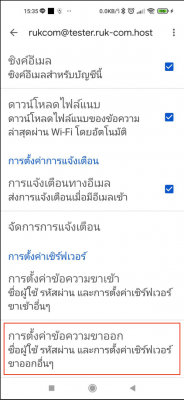
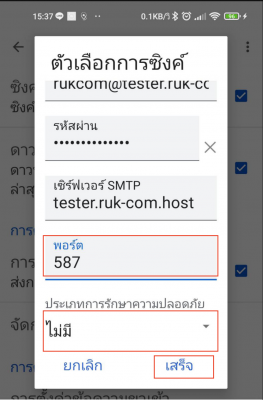
13. ຢ້ອນກັບມາໜ້າຫຼັກກໍສາມາດນໍາໃຊ້ໄດ້ເລີຍ
ຫາກມີບັນຊີອື່ນຢູ່ແລ້ວກົດທີ່ ຮູບມູມຂວາດ້ານເທິງ
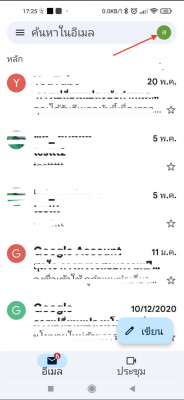
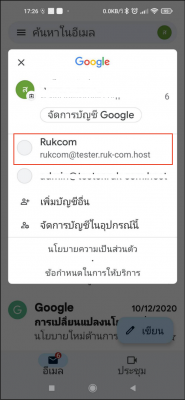
14.ພຽງເທົ່ານີ້ທ່ານກໍສາມາດນໍາໃຊ້ອີເວໄດ້ເລີຍ