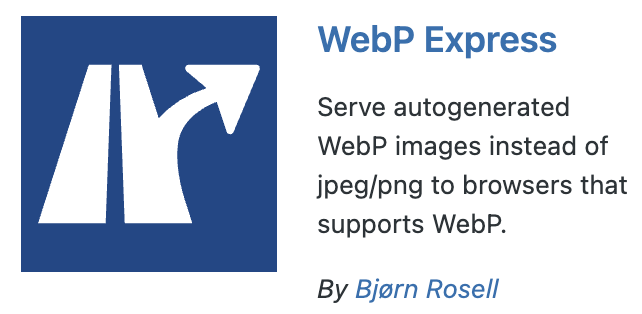การติดตั้ง SSL ที่ Directadmin
1. หลังจากลูกค้าได้รับข้อมูลการเข้าใช้งานทาง E-mail สามารถ login เข้าสู่ Directadmin
2. จากนั้นเลือกหัวข้อ Account manager >> SSL Certificates
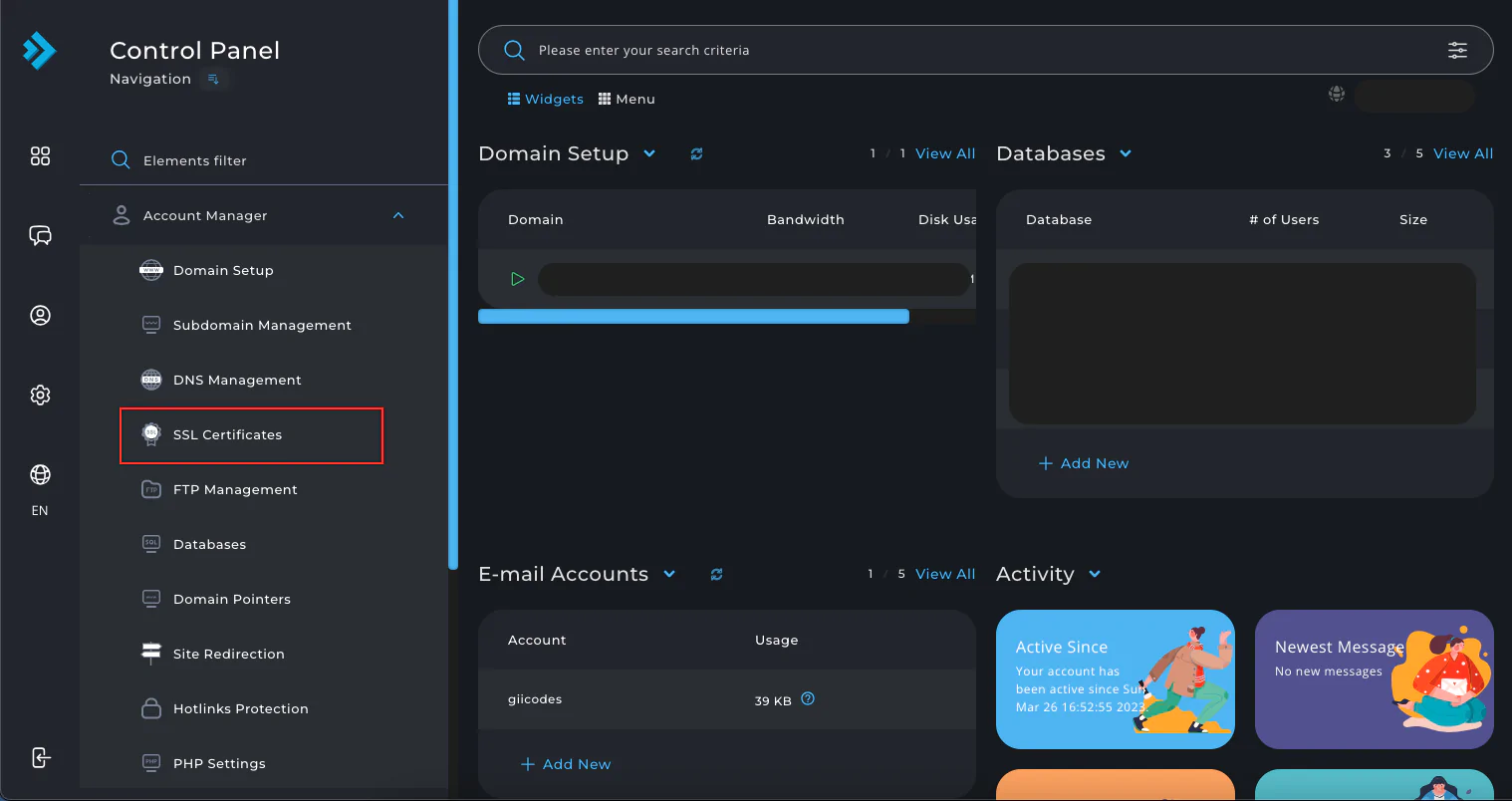
1.จากนั้นเลือกไปที่ Get automatic certificate from ACME Provider
2.Key Size (bits) แก้ไขเป็น 4096-Bit หรือ 2048-Bit
3.เลือกโดเมนที่ต้องการติดตั้ง SSL
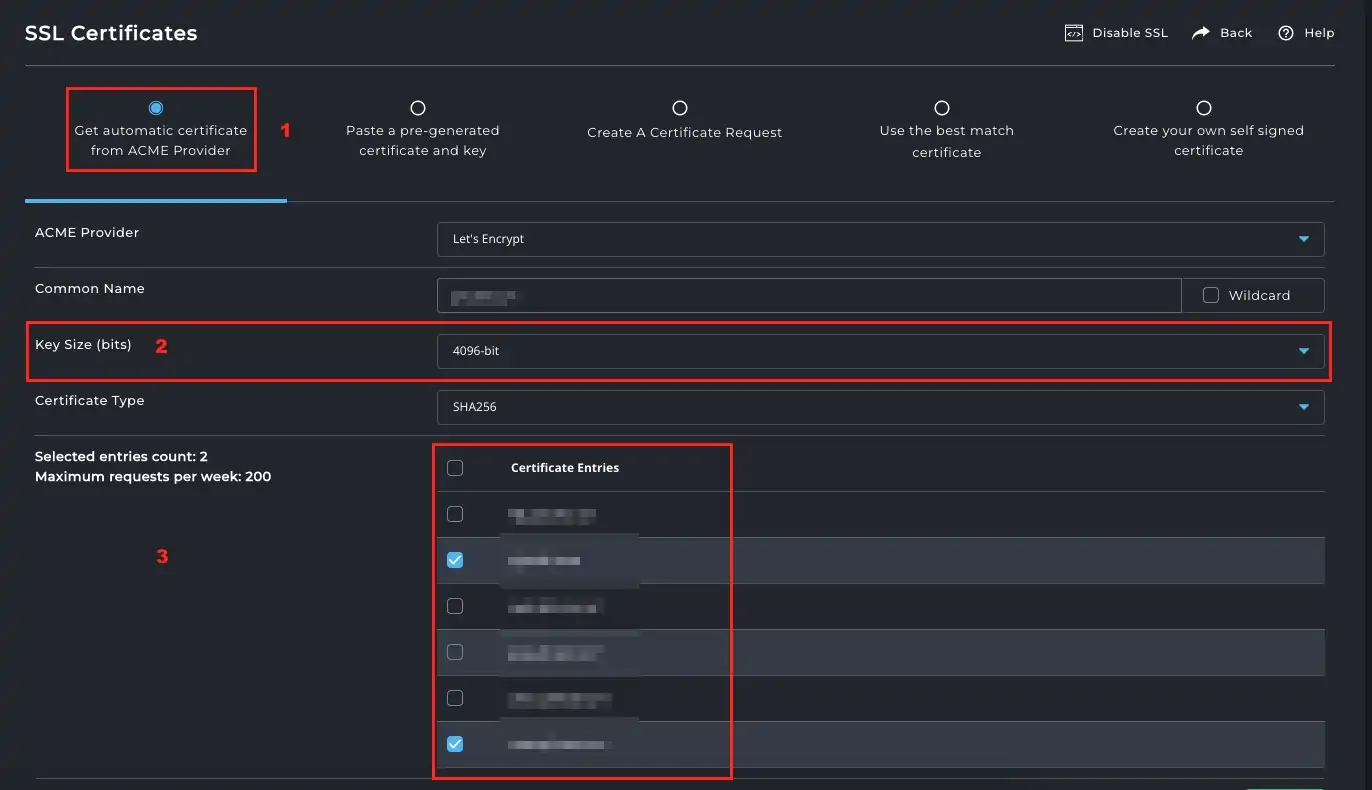
จากนั้นกด Save
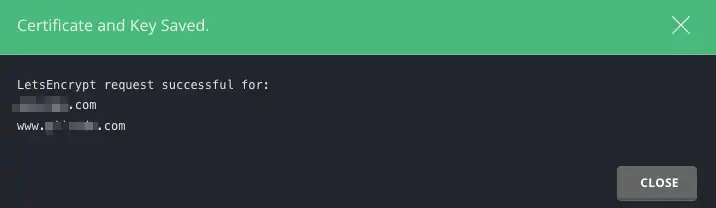
หากเรียบร้อยแล้ว จะมี Message Box แจ้งเตือนดังในรูป
จากนั้นรอประมาณ 10-15 นาทีสามารถตรวจสอบ ssl ที่หน้าเว็บไซต์อีกครั้งได้เลยค่ะ
กรณีเข้ามาที่ SSL Certificates แล้วแต่ขึ้น SSL is currently disabled for this domain

สามารถดำเนินการกด Enable SSL ได้เลย จากนั้นดำเนินการตามขั้นตอนการติดตั้งอีกครั้งได้เลย



![เริ่มต้นใช้งาน VPS ใน DirectAdmin [Evolution Skin] directadmin-cpanel-easy-control](https://help.ruk-com.in.th/wp-content/uploads/2022/04/directadmin-cpanel-easy-control-267x133.png)