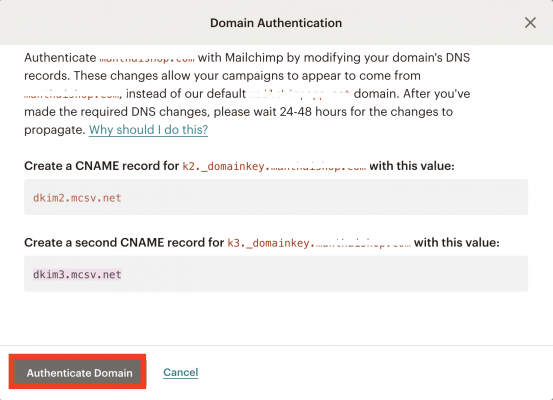How Can We Help?
คู่มือการเชื่อมโดเมนกับ Mailchimp
คู่มือการเชื่อมโดเมนกับ Mailchimp
- Click ที่ Website icon.
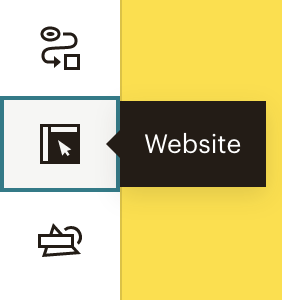
2 . Click Domains.
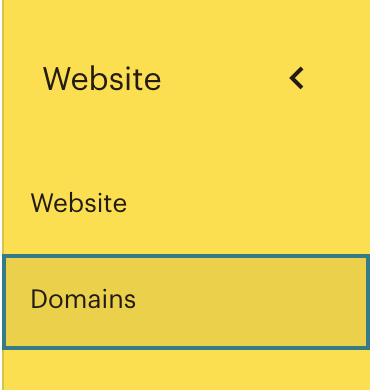
3. Click Verify Email Domain.
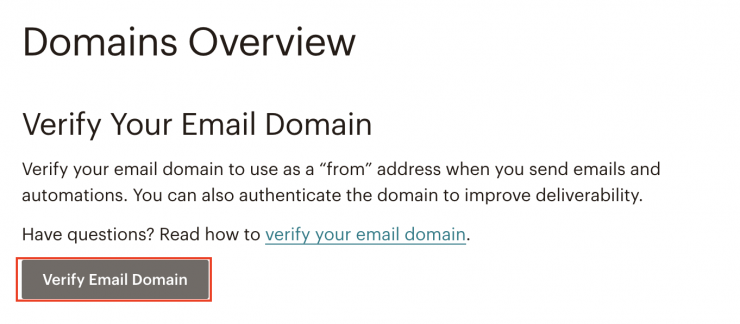
4. กรอกอีเมล์ของลูกค้าค่ะ >> Click Send Verification Email
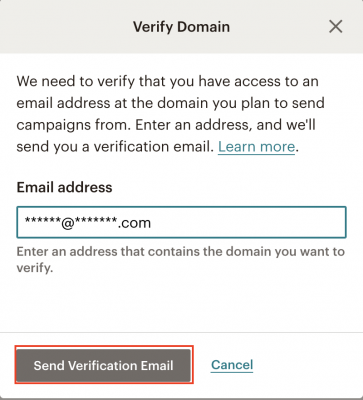
5. ให้ลูกค้าเข้าอีเมล์ที่กรอกไปข้างต้นเพื่อรับ code verify ค่ะ
>> กรอก code >> Click Verify
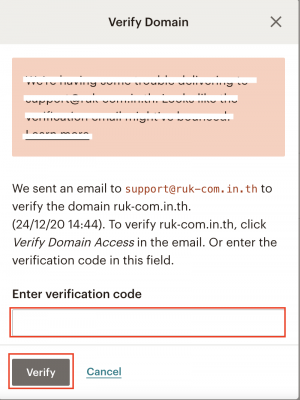
6. เลือกชื่อโดเมนของลูกค้า Click Authanticate
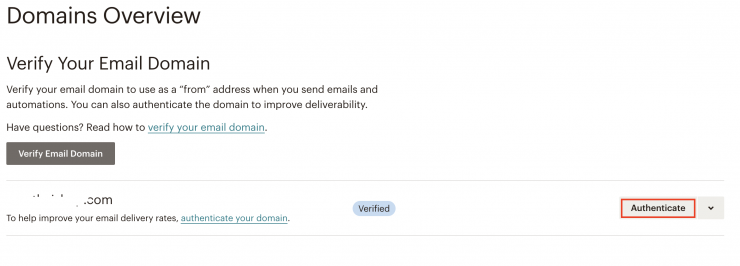
7. ให้ลูกค้า copy ข้อความในส่วน CNAME มาให้ทางทีมงานรักคอมดำเนินการตั้งต่า DNS ให้ค่ะ เเคปรูปให้ทีมงานเพิ่มเติมด้วยนะคะ
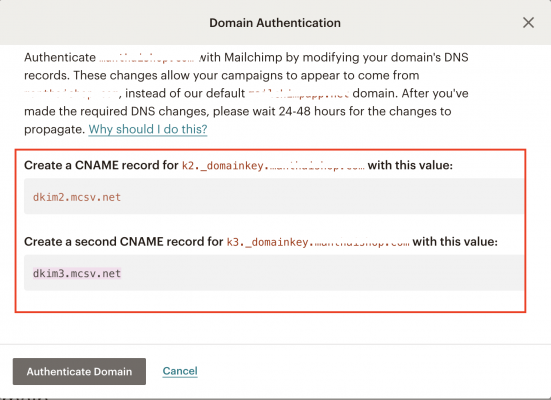
8. หลังจากที่ทีมงานดำเนินการการตั้งค่า DNS เรียบร้อยแล้ว ลูกค้าต้องรอ DNS Update ไม่เกิน 24 ชั่วโมงค่ะ
9. เมื่อ DNS Update เรียบร้อยแล้วให้ Click Authanticate Domain